If you’re a blogger or content creator in search of a user-friendly tool that can help you design eye-catching graphics, even if you lack professional design skills, then look no further. This article will guide you through the process of using Canva, the ultimate online tool for creating amazing visuals.
With Canva, you can effortlessly create visually appealing graphics for your blog and social media platforms with just a few clicks, regardless of your design experience.
Gone are the days of spending hours staring at a blank screen or struggling with complex software to create a banner for your blog. Canva simplifies the design process, allowing anyone to produce professional-looking images directly from their web browser.
Unlike other design programs like Adobe Photoshop or InDesign, Canva was specifically developed for everyday individuals like you and me, who may not have a background in graphic design. It eliminates the need to navigate through complicated interfaces and provides a seamless experience for creating stunning graphics for your blog.
Whether you’re looking to create images for your articles, captivating call-outs on social media, or establish a cohesive brand identity, Canva is the go-to platform that will save you from any hair-pulling frustration.
This article will provide a comprehensive overview of what Canva offers and the various ways you can utilize the program. Additionally, it also included a detailed Canva tutorial to ensure that by the end of this article, you will be equipped to create beautiful visuals for your own blog.
Let’s dive in.
What is Canva?
Canva is an innovative online platform that enables users to produce captivating graphics and visuals effortlessly. It eliminates the need for design expertise by providing a vast collection of professionally designed templates that can be customized to suit individual preferences.
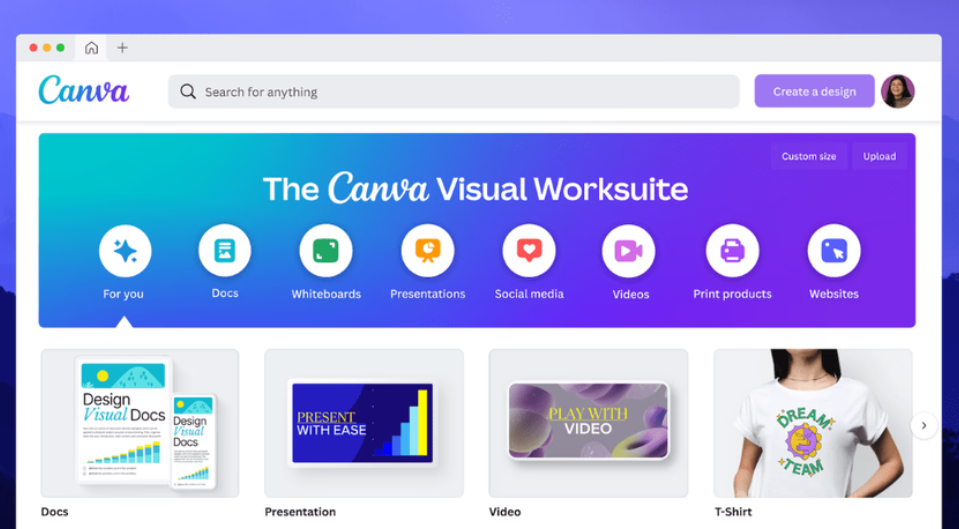
With an extensive library of templates, design elements, fonts, stickers, stock images, and more, Canva offers a comprehensive range of resources to enhance your creations. Its user-friendly drag-and-drop editing system ensures that elements can be easily positioned and adjusted to achieve the desired aesthetic.
Canva simplifies the design process, making it accessible to individuals who may not possess artistic skills or feel comfortable with traditional design software like Adobe Photoshop or InDesign. It empowers users to unleash their creativity and bring their visions to life.
Moreover, Canva’s abundance of pre-made templates streamlines the visual creation process, allowing users to accomplish all their design needs in one convenient location. Whether it’s crafting blog content, creating downloadable freebies, designing social media graphics, or any other visual content, Canva provides a versatile platform to fulfill these requirements.
For bloggers and content creators, Canva is an exceptional all-in-one solution, offering a free version for users to familiarize themselves with the platform and a Pro version for an enhanced experience. Regardless of the visual elements you aspire to create for your blog, Canva is the ultimate destination to bring your ideas to fruition.
What Can You Design Using Canva?
Canva is our go-to tool for creating anything visual for our blog and other social media contents. It can be used for so much, which is why it belongs in every blogger’s toolbox!
With Canva, you can create:
- Pinterest Images
- Video Pins
- Value Gifts
- Blog Banners
- Digital Products
- Branding Materials
- Logos
- Presentations
- Cover Photos for Social Media
- Posters
- Ebooks
- Advertisements
- Instagram Posts
- Infographics
- Photo Collages
- Business Cards
- Video Thumbnails
- Animated Graphics
- Recipes
- How-To Guides and so much more!
Canva stands out as an excellent resource due to its extensive collection of templates that cater to virtually every creative need. Whether you’re conceptualizing content for your blog, a simple search on Canva is likely to yield a template tailored to your specific idea.
Our preferred application of Canva lies in crafting eye-catching Pin images, valuable giveaways, and various graphics essential for our blog and social media platforms. The platform’s user-friendly interface makes it a breeze to customize images, allowing us to seamlessly incorporate edits or add elements such as speech bubbles and text overlays.
Given Canva’s comprehensive template library spanning diverse topics, we’ve successfully generated a multitude of lead magnets, including ebooks and packing lists. Additionally, we leverage Canva to design cover images for our social media profiles, as showcased in the image above, and captivating featured visuals for all our articles.
What sets Canva apart is its accessibility, enabling us to produce striking visuals for our blog without the need for complex design software or extensive design expertise. This flexibility empowers us to create not only visually appealing content but also various digital products and branding materials, contributing to our profitability. The affordability and user-friendly nature of Canva have played a pivotal role in our ability to generate impressive digital content and branding materials, ultimately enhancing our overall success.
How to Use Canva (Tutorial for Beginners)
Utilizing Canva offers a plethora of options for designing various visual content. The potential applications of this online tool are virtually limitless. To guide you through the basics, here’s a step-by-step tutorial for beginners.
Step #1: Determine the Type of Image You Want to Create
Begin by deciding the kind of image you wish to craft for your blog and social media content. Consider options such as:
An image for your blog content.
A featured image for the top of your post.
Pin images for the end of your article.
Social media posts for platforms like Instagram and Facebook.
A value-driven gift downloadable from your blog.
These examples merely scratch the surface of Canva’s capabilities for bloggers. If you already have a specific image in mind, locate the corresponding category and choose a template. However, if you lack a clear design idea and seek inspiration, explore Canva’s diverse categories.
Additionally, Canva allows you to create a document with custom dimensions, providing flexibility beyond templates. Templates serve as starting points for inspiration, sparking ideas rather than confining you to predefined designs.
If you’re in need of creative inspiration, peruse online images or examine past blogger creations. Use these as references to craft unique and original designs on Canva.
Step #2: Explore Design Templates and Select Your Preferred One
After determining the type of image you want to create, start browsing through templates.
Pro Tip: If you find multiple templates you like, you can combine them for a composite image!
Templates are categorized into sections such as:
Social Media
Events
Marketing
Documents
Prints
Videos
Personal
And more
Each template is designed to fit specific dimensions, saving you the hassle of adjusting your design—Canva takes care of that for you!
If you’re having trouble finding a suitable template, you can use keywords to search the entire design library.
Canva also suggests templates based on your past usage, providing a helpful starting point when you’re overwhelmed.
For added inspiration, explore trending templates to see what others are using.
Once you discover a template you adore, click on it to access the editor.
Step #3: Customize the Design
Now comes the enjoyable part—customization! Canva offers countless ways to personalize your design, including colors, fonts, stickers, and more. The beauty of it lies in its user-friendly drag-and-drop system, eliminating the hassle of precise positioning.
Let’s delve into the customization features Canva has to offer.
Upload
On Canva’s customization page, the initial feature on the sidebar is “Uploads.” This enables users to seamlessly incorporate their own photos or videos into the design. This feature proves particularly handy when adding text overlays or making alterations to images. Uploading personal photos can enhance the visual appeal of your blog, making it more personalized.
Photos
Moving down the sidebar, the next customization feature is “Photos.” Canva boasts an extensive library of stock photos available for use in your creations. While many are free, some are exclusive to Canva Pro users, the platform’s paid version. When customizing with photos, clicking on an image drops it onto your template or canvas.
Pro Tip: Drag an image to the corner of your template, hold it for a second, and it will fill the entire space.
Canva’s photo library offers additional perks, such as the ability to filter images based on color, orientation, or availability. This feature streamlines the process of finding exactly what you need.
Elements
Moving on to elements, these encompass shapes, frames, and stickers that can enhance your design.
Shapes prove handy for crafting colored text boxes or borders around your design, and they introduce additional design elements like stars, hearts, zigzags, thought bubbles, and more.
Frames, similar to shapes, can be filled with images, serving as placeholders until you incorporate other elements.
Canva boasts a variety of unique and enjoyable stickers to choose from, ensuring there’s a sticker for every design need.
Text
No design tool is complete without text capabilities.
Canva provides pre-designed text boxes with headings, subheadings, and body text. Additionally, a collection of font combinations is available for creating eye-catching and professional designs, ranging from cursive and neon text to standard headings and subheadings.
The convenience here lies in the option to choose from the library, drag it onto your design, and easily fill it with your own words.
If none of the pre-designed options suit your preferences, you can also create standard text boxes.
Music
For those working on video designs in Canva, a vast music library is accessible to add sound to your creations, spanning various genres and even including sound effects.
Videos
Continuing with video features, Canva offers a plethora of videos. Whether you’re experimenting with video pins for Pinterest or incorporating them into existing or new designs, the process is remarkably straightforward.
Canva provides videos featuring people in action as well as animated overlays, catering to diverse preferences. Incorporating video pins into a Pinterest strategy has yielded relatively good impressions.
Background
The final design element in Canva’s customization arsenal is backgrounds.
The selection is extensive, offering patterns, gradients, abstract designs, and virtually any background you can imagine. Additionally, you can find solid colors to fill in your designs.
A notable recent addition to Canva’s features is the instant background removal, simplifying the superimposition of your image onto a different background.
Step #4: Preserve and Schedule Your Design
After crafting a design you adore, it’s time to save it. Canva automatically stores all your designs on your account, but you can also download them for local access.
To achieve this, click the “download” icon in the right-hand corner, located next to the “Share” button. Then, pick the desired format and choose the page number for download.
Your download will commence, allowing you to publish it on your blog and beyond!
Canva has introduced a new feature with their Canva Pro version, enabling the scheduling of graphics directly to Pinterest or Facebook once your accounts are connected. Although still in beta, once the wrinkles are ironed out, this addition promises to enhance Canva’s overall functionality.
Prime Tips for Canva Use
When utilizing Canva for your blog and social media contents, consider these tips for optimal design creation:
Establish a Brand Aesthetic for Your Blog
It’s beneficial to decide on a consistent look and feel for your brand. Despite Canva’s myriad options, selecting a font and color scheme that aligns with your blog and sticking to it ensures coherence.
Avoid being swayed by the vast choices Canva offers; maintaining a consistent style ensures visual harmony on your blog rather than a mishmash of diverse styles.
This practice is especially valuable if you intend to transform your blog into a brand. Crafting images in a uniform style contributes significantly to creating a cohesive look and feel for your blog.
With Canva Pro, you can establish a branding kit, allowing you to upload and save your brand’s logo, fonts, and colors. This ensures easy access when designing for your blog.
Ensure Simplicity and Consistency
It’s crucial to embrace simplicity and consistency when crafting images for your blog, as with many aspects of life, less often proves to be more.
Canva’s versatility is commendable, yet it’s unnecessary to incorporate every available option. Opt for simplicity to produce captivating images that won’t overwhelm your audience.
Once you identify a style that resonates with you, adhere to it!
While creating a few design variations is acceptable, maintaining the same format consistently is key. This consistency aids in the development of your brand’s distinctive style, making it recognizable even from a single image.
Is Canva Pro worth it?
To fully capitalize on Canva’s offerings, upgrading to Canva Pro is highly recommended.
With Canva Pro, you gain unrestricted access to a vast array of images, templates, and elements. Additionally, you unlock valuable features such as Magic Resize, enabling the effortless adjustment of designs for various platforms.
Canva Pro facilitates the creation of a branding kit, allowing easy management of your unique color scheme, fonts, and logos, accessible with a simple click.
Moreover, Canva Pro provides the capability to export designs in multiple formats, including GIFs and MP4 videos, enhancing your social media content.
For bloggers, Canva Pro proves to be a cost-effective solution, offering a plethora of stunning designs across various categories at your fingertips.
Canva Pro Offerings
Access to over 75 million premium stock photos, elements, videos, and audio
Unlimited downloads
Brand kit to keep your designs consistent
Background remover
Magic resize to resize designs for different platforms
Schedule social media posts
Plus much more
Benefits of using Canva Pro
Save time and money by using high-quality stock photos, elements, videos, and audio
Create professional-looking designs with easy-to-use tools
Collaborate with team members on designs
Schedule social media posts to save time
And much more
Subscription Plans
You can access Canva’s entire stock photo, element, video, and audio library is included in the Canva Pro subscription. The Canva Pro subscription is available for both individuals and teams.
Individuals
Monthly Plan: $12.99 USD
Annual Plan: $119.99 USD (billed annually, equivalent to $9.99 USD per month)
Teams
Monthly Plan: $9.99 USD per team member
Annual Plan: $82.99 USD per team member (billed annually)
Being an online platform, Canva Pro ensures accessibility on any device with WiFi.
Who should use Canva Pro?
Individuals who need to create professional-looking designs
Businesses of all sizes
Social media managers
Marketing professionals
Educators
Students
And anyone who wants to create amazing visuals
Final Verdict
Overall, Canva really is the best online design tool out there, especially because of all it can do. While there are other options, Canva Pro takes the cake every single time.
Canva has been a total lifesaver for us as bloggers.
Since graphic design has never been our strong suit, Canva has made the process such a breeze when it comes to creating images and visuals for our blog. We used to struggle to create layouts for our designs and getting everything to look just right, but with Canva, there’s simply nothing to struggle with anymore.
If you’re a blogger or content creator looking for a graphic design tool, it doesn’t get much better than Canva.